
Installing Fonts on a Macintosh System
Special thanks to Mike Doughty for use of his tutorial. For more tutorials and help visit - http://www.sketchpad.net/
Installing fonts on a Macintosh is the same for both Type 1 and TrueType® fonts. Simply drag and drop them into the System Fonts folder (Macintosh HD:System:Fonts). I always install copies of fonts. I never install originals because it is too easy for them to become damaged. An open font file can become damaged on a Mac® if the computer crashes or freezes. The following description details how to install fonts on a Mac.
1. Open the System Fonts folder. You will see all the currently installed fonts.
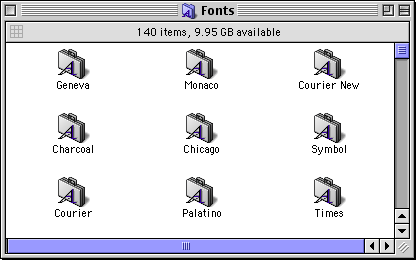
2. Select a drive and folder containing the fonts you want to install. In this case, I am using the Adobe® Illustrator® 9 CD. Open the folder on containing the fonts you wish to install.
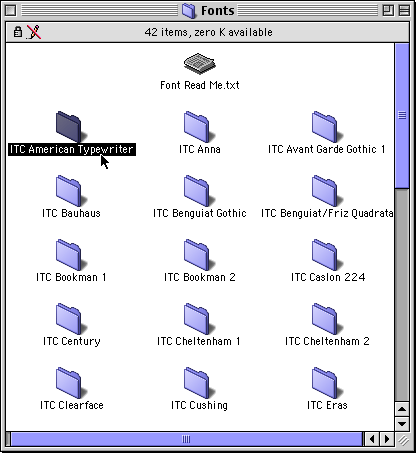
3. In this case I selected the folder with the ITC American Typewriter font family.
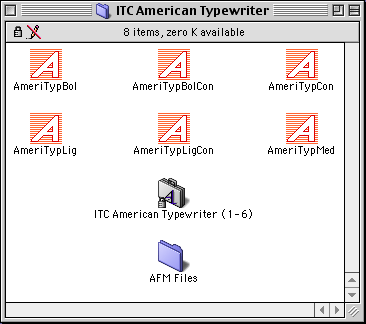
4. Marquee-select all the screen and printer fonts needed.
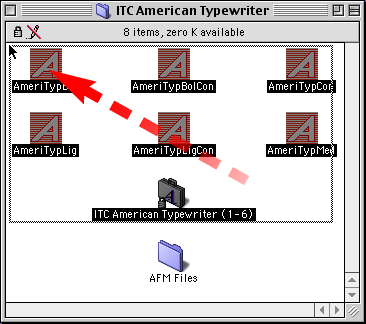
5. Drag and drop them them into the System Fonts folder. Hold down the Option key to copy the fonts while dragging.
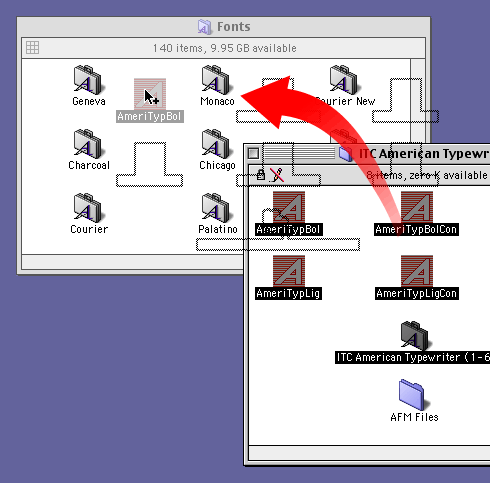
6. You can see your newly installed fonts in the System Fonts folder.
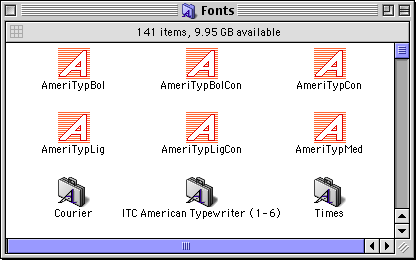
7. You may see the following reminder that any currently running applications won't be able to use the new fonts until you close them and restart them.
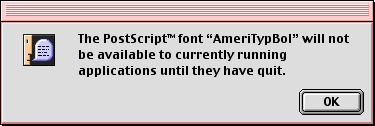
Special thanks to Mike Doughty for use of his tutorial. For more tutorials and help visit - http://www.sketchpad.net/
Images and text Copyright © 1998-2001 Mike Doughty, All Rights Reserved |
|
|
|

